![[Links]](images/nav/btn_links.gif)
- Class Specific Links «
- Bard

forums.theconcerthall.net/ - Beastlord

forums.beastlords.org/ - Berserker

www.goberserker.com - Cleric

www.eqcleric.com/ - Druid

www.thedruidsgrove.org/eq/ - Enchanter

www.therunes.net/ - Magician

eq1.eqsummoners.com/ - Monk

www.monkly-business.net/ - Necromancer

www.eqnecro.net/board/ - Paladin
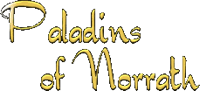
pon.myfreebb.com/ - Ranger

forums.interealms.com/ranger/ - Rogue

www.thesafehouse.org/ - Shadowknight

everquest.allakhazam.com/db/classes.html?class=5 - Shaman

crucible.samanna.net/ - Warrior

www.thesteelwarrior.org/ - Wizard

www.graffe.com/
- Bard
- Allakhazam's Magical Realm

- EQ Interface

- EQ Traders Corner

- Lucy @ Allakhazam.com
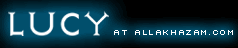
- Magelo

- Mapfiend

- EQ Players
- Server Status
- Class Specific Links «
Windows Application Compatibility Toolkit
Some users need to have the Windows Application Compatibility Toolkit installed to allow Alt+Tab or mouse movements within EverQuest.
This is the version 4.1, only use this version if you have a Valid Copy of Windows XP with the most up to date .NET Framework.
- First download the Microsoft Windows Application Compatibility Toolkit:
- This download will require Windows Validation and will automatically install the application.
- Once it is downloaded, install the application
- You can then launch the application by going to
Start Menu » Program Files » Microsoft Application Compatibility Toolkit 4.1 » Tools » Compatibility Administrator - Under the System Database section, click on Applications.
- In the right list view scroll down to the EverQuest entry.
- Double click the EverQuest entry.
- Now right-click the EQGame.exe entry in bold that shows up in the right hand view and choose Disable Entry.
- You will now be able to use your mouse while in full screen mode on Windows XP.
- This will also allow you to Alt+Tab from EverQuest.
This is an older version 2.6, use this version if you do NOT have a Valid Copy of Windows XP with the most up to date .NET Framework.
- First download the Windows Application Compatibility Toolkit:
- This download will not require Windows XP Validation and will automatically install the application.
- Once it is downloaded, install the application
- You can then launch the application by going to
Start Menu » Program Files » Windows Application Compatibility Toolkit » Compatibility Administration Tool. - Under the System Database section, click on Applications.
- In the right list view scroll down to the EverQuest entry.
- Double click the EverQuest entry.
- Now right-click the EQGame.exe entry in bold that shows up in the right hand view and choose Disable Entry.
- You will now be able to use your mouse while in full screen mode on Windows XP.
- This will also allow you to Alt+Tab from EverQuest.
RAID SCHEDULE
New Mobs
1/20 - 8:00pm EST
New Mobs
1/22 - 8:00pm EST
Progression
1/24 - 8:00pm EST
New Mobs
1/25 - 8:00pm EST
New Mobs
1/20 - 8:00pm EST
New Mobs
1/22 - 8:00pm EST
Progression
1/24 - 8:00pm EST
New Mobs
1/25 - 8:00pm EST
GUILD OFFICERS
Bambino
Balthemal
Nenaden
Sydi
Ungarjr
Bambino
Balthemal
Nenaden
Sydi
Ungarjr